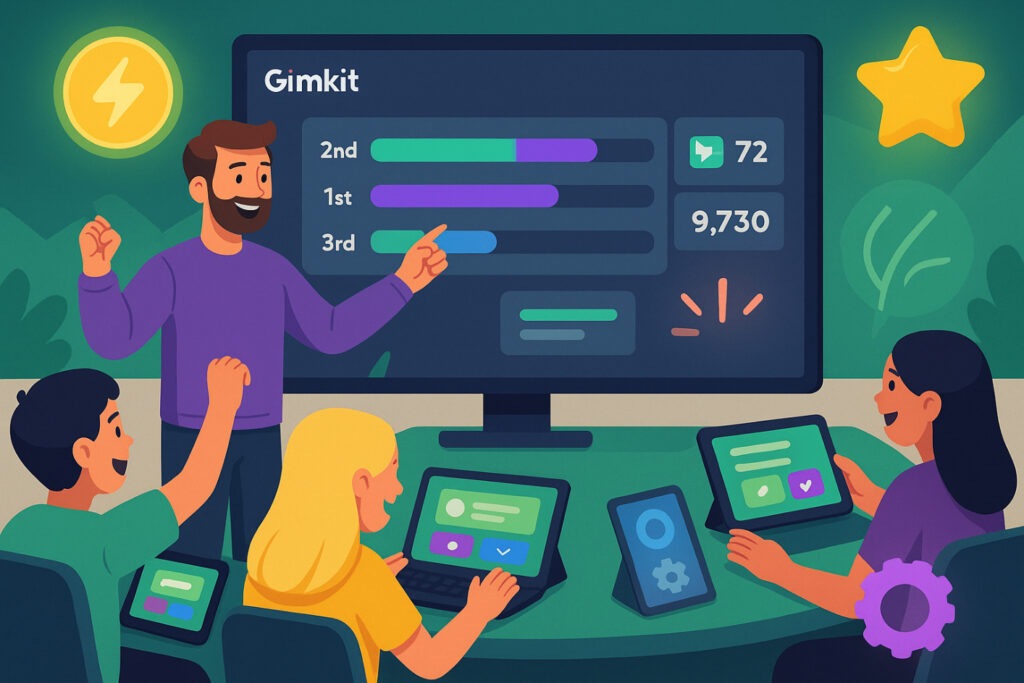Hosting a Gimkit game transforms a traditional classroom review into an engaging, gamified learning experience. As a teacher or facilitator, you become the conductor of a digital quiz show where knowledge meets competition. Gimkit’s intuitive hosting tools allow educators to control gameplay dynamics, track student progress, and maintain a positive, high-energy atmosphereall in real time. Whether you’re running an in-person class, a hybrid session, or a remote lesson, understanding how to host a Gimkit session effectively ensures your students get the most from each game. This guide walks you through every stagefrom preparation to analytics so you can confidently host Gimkit games like a pro and make learning both measurable and fun.
Understand What It Means to Host a Gimkit Game
Hosting a Gimkit game means taking on the facilitator’s role setting up, launching, and managing an interactive quiz session where students compete live. The host controls the session flow, adjusts options, and monitors engagement throughout the activity. Hosting isn’t just about starting a game; it’s about guiding the learning experience through gamified play.
A host in Gimkit differs from players in that they manage all administrative and gameplay settings from selecting the Kit to determining how players join. While players engage in answering questions, the host ensures fairness, balance, and timing.
Hosting differs from joining or playing because it involves setting up the game’s structure. Players only need the join code or link to participate, whereas the host must prepare Kits, select modes, and monitor results.
Prepare to Host a Gimkit Session
Before launching a live session, preparation ensures smooth gameplay. You’ll need a teacher account on Gimkit, a well-designed Kit, and a stable internet connection. A Kit is the quiz or question set that drives the game. Kits can be created manually, imported from Quizlet, or selected from the public Gimkit library.
A teacher or host account unlocks advanced options like game reports, host controls, and class analytics. If you’re on the free tier, you can still host, but some premium modes and reporting tools may be limited. Choose or create a Kit relevant to your lesson objectives, ensuring it has a balanced question difficulty and variety in topics.
Teachers preparing to host should also consider classroom logistics: screen visibility, device access, and student readiness. Setting up the environment before game time helps avoid technical disruptions and maintains learning focus.
Start Hosting a Live Gimkit Game
To start, log into your Gimkit account and select your desired Kit. Click “Play Live” and you’ll be prompted to choose a game mode. Gimkit offers modes like Classic, 2D, Trust No One, Floor is Lava, and others, each with unique dynamics that affect engagement and pacing.
Game modes determine how students experience the quiz. For example, Classic emphasizes direct Q&A competition, while 2D modes introduce movement and collaboration. Your choice should match your pedagogical goal review reinforcement, teamwork, or strategy.
Once the mode is selected, configure game options. You can toggle features like Join Late, Nickname Generator, and Class Connect. These affect how players enter and interact. The Join Late option allows flexibility for tardy students, while Nickname Generator prevents inappropriate names and maintains a safe classroom environment.
Finally, share the join link, game code, or QR code. Students can enter at gimkit.com/join or scan the QR code from any device. Always display the code prominently on your main screen and verify all players are connected before starting.
| Join Method | How It Works | Best For |
| Join Code | Students manually enter code at gimkit.com/join | In-person classes |
| Join Link | Direct URL access to the session | Remote learning |
| QR Code | Scan from main display | Tablet or smartphone classrooms |
Manage Host Controls During Gameplay
During gameplay, the host controls are your central hub for managing pacing, fairness, and engagement. In 2D modes, hosts can spectate player views, use Next and Previous buttons to navigate, and click End Game when ready. Spectating allows teachers to monitor player movement and identify struggling learners.
Hosts can also remove a player mid-game if issues arise, such as inappropriate behavior or technical glitches. This is done via the player list in the lobby or in-session menu. Managing these interventions keeps the game safe and focused.
Additional quick actions include adding extra time, pausing gameplay, or balancing teams in non-2D modes. Some advanced options let you modify goal settings or tweak game economy mid-round, particularly in modes that use in-game money or upgrades. Familiarity with these controls enhances responsiveness and confidence as a facilitator.
Review Post-Game Analytics and Reports
After the session concludes, Gimkit automatically generates game reports. These reports display student performance, accuracy rates, question-level insights, and time data. Hosts can access these immediately after ending the game by clicking “View Report” or later under the “Reports” section of their account dashboard.
Reports can be exported or printed for grading, parent communication, or formative assessment documentation. For deeper analysis, use filters to identify patterns such as commonly missed questions or top performers.
The most valuable step is reflecting on how data informs future sessions. Adjust Kits based on trends for example, strengthening weaker question areas or pacing the next game differently. Integrating analytics into your teaching practice transforms Gimkit from a game tool into a robust formative assessment engine.
| Report Feature | Purpose | Example Insight |
| Accuracy by Question | Identifies hard questions | 40% missed Q3 on fractions |
| Player Ranking | Motivates competitive spirit | Top 3 scores for recognition |
| Average Response Time | Detects comprehension speed | Students answered too fast → guessing |
| Export / Print | Saves for records | Attach to grade reports |
Apply Best Practices and Advanced Hosting Tips
To maximize engagement, build excitement with countdowns and rewards. Encourage team cheering or quick debriefs between rounds. Rotate game modes regularly to maintain novelty and prevent fatigue. Use Gimkit’s in-game economy strategically by balancing earning rates and store prices.
Different game modes serve different pedagogical purposes. Use Classic for quick reviews, Trust No One for collaboration and reasoning, and 2D modes for immersive group learning. Selecting the right mode ensures your lesson objectives are supported by the gameplay format.
Consider incorporating student-generated Kits for ownership and deeper learning. Encourage students to contribute questions or suggest new Kits aligned with your lesson. This transforms the hosting process into a co-creative educational experience.
Compare Gimkit Hosting vs Other Platforms
Gimkit distinguishes itself from other quiz platforms like Kahoot or Quizizz through its dynamic in-game economy, power-ups, and 2D interactive modes. Players earn currency for correct answers, which can be spent strategically during gameplay a mechanic that enhances motivation through reinforcement learning.
While Kahoot emphasizes rapid recall and Quizizz offers self-paced flexibility, Gimkit blends engagement with tactical decision-making. However, hosts should note limitations: large sessions may lag with poor connectivity, and 2D modes require more bandwidth.
| Platform | Hosting Style | Unique Feature | Best Use Case |
| Gimkit | Live interactive / 2D | In-game economy & power-ups | Strategic, gamified review |
| Kahoot! | Live quiz | Fast-paced trivia format | Quick assessments |
| Quizizz | Self-paced | Homework mode | Independent learning |
Gimkit’s flexibility makes it ideal for both synchronous classrooms and remote environments, giving teachers creative control over engagement style.
Troubleshoot Common Hosting Issues
Common issues when hosting Gimkit include connection drops, students unable to join, or lag during live sessions. If students can’t join, double-check the game code and confirm you haven’t disabled the Join Late toggle. Refreshing the host page can sometimes reinitialize connections.
Lag typically stems from weak Wi-Fi or excessive device connections. To reduce latency, close other tabs, avoid screen mirroring heavy graphics, and select less resource-intensive modes. For remote classes, test your setup ahead of time.
If students lose connection mid-game, reassure them they can rejoin using the same code (if late join is enabled). Keeping a troubleshooting checklist helps streamline responses during live hosting.
Conclusion
Hosting a Gimkit game is more than launching a quiz it’s about creating an energetic, data-informed, and inclusive learning experience. From setup to post-game analytics, every host decision influences student engagement and knowledge retention. Mastering Gimkit’s tools rom game modes to reports empowers teachers to merge fun with pedagogy. By applying best practices, experimenting with modes, and leveraging analytics, you can host Gimkit sessions that motivate students and enrich learning outcomes. For more informative articles related to Gaming’s you can visit Gaming’s Category of our Blog.
FAQs
Yes. Share the join link or code, and students can join from any device. Screen-share the host dashboard via Zoom or Meet.
Enable the Join Late option before starting. This allows students to join mid-session without restarting the game.
Gimkit currently supports up to approximately 500 participants in live mode.
Modes like The Floor Is Lava and Trust No One include 2D environments where hosts can spectate and manage gameplay visually.
Yes. Use the player list in the lobby or host controls during live play to remove a participant if necessary.
Select View Report once the game ends. Reports are stored under your account for later access or export.
Test Wi-Fi strength, reduce background apps, or switch to a simpler game mode. Always pre-check your setup before hosting large sessions.